
Full View
Sarnased esemed
Gaming Headset for PC/PS4/PS5/Xbox One/Switch, Stereo Surround Sound Gaming Headphones with Noise Canceling Flexible Mic, Computer Headset with 3.5mm
€42.80€46.53
Värv : roosa




Kogus :
Aruanne
Kaasake autoriõiguste rikkumineTasuta standardne kohaletoimetamine. Vaadake üksikasju
Hinnanguliselt vahemikus Wed, Dec 10 kuni Wed, Dec 17
Toote saate tagastada 30 päeva jooksul alates kättesaamisest. Vaadake üksikasju
Ostke enesekindlalt
Raha tagasi garantii
Saate tellitud kauba või raha tagasi. Lisateavet
About this item
Allikas: Agile Aesthetics
Seller assumes all responsibility for this listing.Eseme number: 27457023
Item specifics
Item description from the seller
Product Description
Elevate Your Audio Experience
Transform your listening with our 50mm drivers
- dive into unparalleled audio immersion
Focused Clarity,Reduced Noise
Unidirectional mic filters ambient noise, capturing your voice
clearly in a direct, focused manner.
Superior Comfortable
Tailored for your ears: unique shape, soft leather
One-Touch Volume Switch
Facilitate you to switch between
the game and the actual at any time
150mm drivers
2Noise Canceling Mic
3Superior Comfortable
4One-Touch Volume Switch
5Unique Hybrid Earmuff
How to make the mic get to work?
1) Connect the 1-to-2 jack splitter cable with the 3.5mm jack to work on PC.
2) Make sure insert the right jack (Pink for the microphone).
3)Adjust and rotate the 3.5mm interface until both sides of the headphones have smooth sound output.
How to light on the LED light?
The USB jack is help to light on the RGB light. If your device does not come with a USB jack, you can link the USB plug to a power bank or to a computer host or other USB charger.
How to connect PS4 PS5?
1.Insert the 3.5mm jack plug into the controller
2.Press the ps4 button or enter the settings system, there is a options, choose "adjust audio and devices", "output to headphones", then change to "all audio "
3.Suitable for ps4 ps5 xbox one pc mac.
How to connect Xbox one?
1.Use the 3.5mm jack to connect the devices.
2.Check the Xbox settings to ensure set on the correct output mode.
3.Set on the mic input and volume, Adjust volume of the headset.
How do I check if the microphone is on?
Please check that you have turned on the mute button, the microphone mute button is located in the headset in-line control position.
Jimonyer Gaming Headset











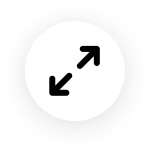
 4.4 5-st 7,646 arvustuse põhjal
4.4 5-st 7,646 arvustuse põhjal